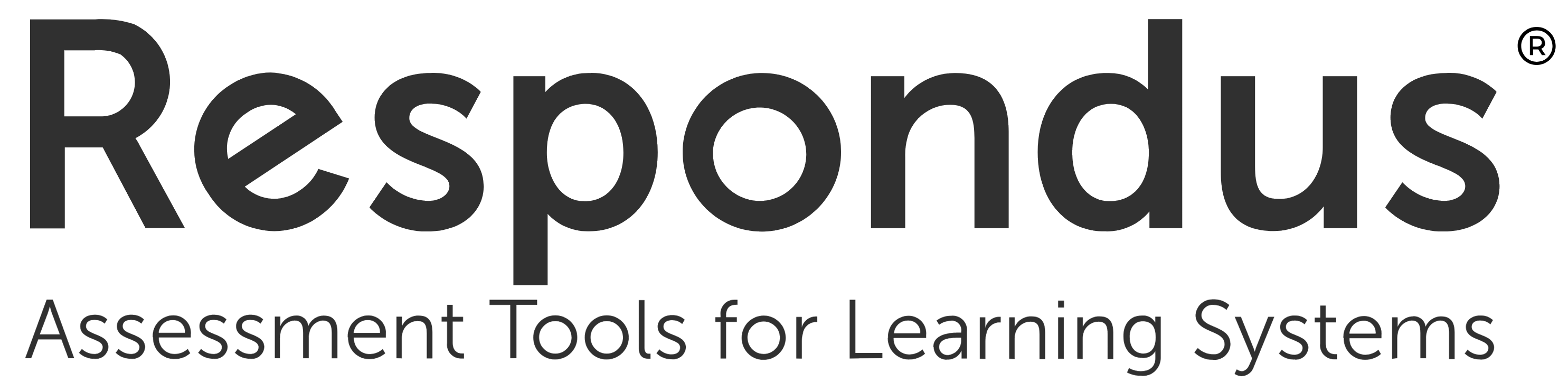
The Respondus LockDown Browser is a custom browser designed specifically for securing the online testing environment within our Learning Management System. When students use this browser, they are restricted from accessing other applications, websites, or resources, ensuring a focused and fair testing experience. In addition to the LockDown Browser, Respondus Monitor utilizes a webcam and advanced analytics to further prevent cheating during online exams. This feature allows for the recording of students while they take their assessments, providing an additional layer of security and accountability.
LockDown Browser Resources
-This resource center provides information such as an overview video, how to prepare an exam, training webinars, getting started documentation, resources for your students, and system requirements for LockDown Browser.
Open the LockDown Browser Resources to learn more.
Learn Original:
Learn Ultra:
Download LockDown Browser
+Students may download the Respondus LockDown browser from the GSU portal. They should login to the and proceed to the LockDown Browser button above the Quick Links section to download and install the LockDown browser.
Respondus Monitor Resources
+This resource center provides information such as training webinars, getting started videos and documentation, resources for your students, and system requirements for Respondus Monitor.
Open the Respondus Monitor Resources to learn more.
Allow Access to Specific External Web Domains
+In order to allow an external link, Instructors must add to the Advanced Settings section of the Repsondus LockDown Browser test. Instructors must then also include the URL link to the permitted domain in the quiz question. Without such a link, students will not be able to access that domain.
Open the Allow Access to Specific External Web Domains to learn more.
Screen Recording for Respondus Monitor
+There are many ways to take advantage of the new screen recording feature in Respondus Monitor, which is now available for Chromebook users and for publisher integrations (eg. Pearson MyLab, ALEKS by McGraw-Hill).
Open the Screen Recording for Respondus Monitor to learn more.