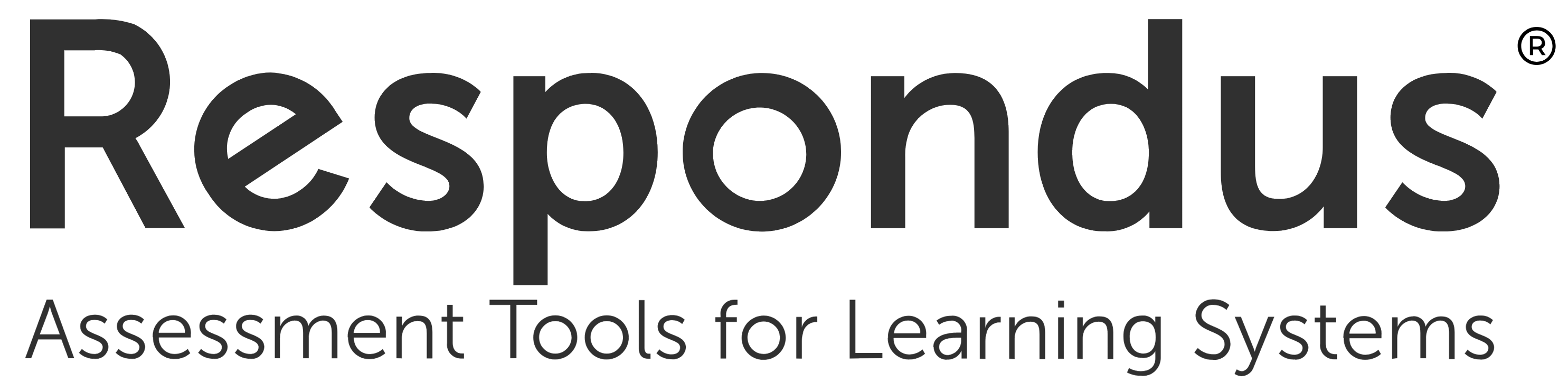
Respondus 4.0 is a PC-only program that allows you to easily create new exams or surveys from scratch, as well as upload your existing assessments directly to Blackboard. This user-friendly software can significantly enhance your efficiency in exam preparation and administration, making it an excellent resource for your teaching needs.
GSU owns a university-wide subscription to Respondus. If you would like to get started with Respondus, please email blackboard@govst.edu to provide a license. Download the GSU campus version of Respondus 4.0.
View the following tutorials to create exams. Please make sure your Edit Mode button is ON inside Blackboard. If it is set to OFF, the upload process may not work.
This tutorial will guide you through the process of downloading and installing Respondus 4.0 on your personal computer. We'll cover how to locate the download link, which is available in the myGSU portal, and then walk through the installation steps once you've obtained the necessary installer file. Pay close attention to entering the correct GovState-specific license key during the installation, as this is crucial for activating the software and ensuring its functionality.
Open the Respondus Setup text tutorial to learn more.
Every year on July 31st, the license for Respondus 4.0 requires an update to continue functioning. This tutorial will guide you through the process of updating your Respondus 4.0 license, ensuring uninterrupted access. It's important to remember that if you require a new license key, or encounter issues during the update process, you should reach out to Blackboard Support for assistance.
Open the Update Respondus text tutorial to learn more.
Respondus Server Settings
+Adding a new server in Respondus 4.0 is a crucial step to connecting the software with your Blackboard Learn Original courses. This connection is essential because it enables Respondus 4.0 to not only convert your test files into the appropriate format for Blackboard but also to directly upload and place those tests into any desired content area within your course.
Open the Respondus Server Settings text tutorial to learn more.
Create and Format Questions
+This tutorial will guide you through the process of creating and formatting questions within Respondus 4.0. We'll explore the various question types and the formatting options available to enhance the clarity and effectiveness of your assessments.
Open the Create and Format Questions video tutorial to learn more.
Importing exam questions into Respondus 4.0 from external files like text files, rich text files, or Word documents can significantly streamline the process of creating online assessments in Blackboard Learn Original courses. Failing to adhere to these formatting rules will likely result in errors during the import process, requiring manual correction or preventing the questions from being imported altogether.
Open the Import Questions video tutorial to learn more.
Publish to Blackboard Course
+Once you've created your exam in Respondus 4.0, the next step is to upload it to your Blackboard course. Before you can do this, however, it's crucial to ensure that your server settings within Respondus are correctly configured to connect to your specific Blackboard instance.
Open the Publish to a Blackboard Course video tutorial to learn more.
Use Publisher Test Banks
+This tutorial will guide you through the process of accessing publisher test banks and seamlessly integrating them into your Blackboard Learn Original course using Respondus 4.0.
Open the Use Publisher Test Banks video tutorial to learn more.